
Using the mono tool
Q / How do I upload a PDF to my site?
Q / How do I add videos to my site?
Q / What image sizes should I use?
Q / How do I customize my site’s favicon?
Get the help you need

Q / How do I upload a PDF to my site?
Q / How do I add videos to my site?
Q / What image sizes should I use?
Q / How do I customize my site’s favicon?

Q / How can I recover my password?
Q / How can I change my password?
Q / What is the difference between a site password and a Mono account password?

Q / My text is formatting strangely.
Q / My website is formatting strangely.

Q / How do I activate reporting for my site?

Q / How do I get started with Google AdWords?
When editing your website, choose Modules > Special and then choose the “Download” module. Note that the PDF cannot exceed 8MB.
To embed a video from YouTube or similiar click Modules > Special and then choose “Embed video”. If you wish to upload a .swf file, choose the “Flash” module. Note that the .swf file cannot exceed 8MB.
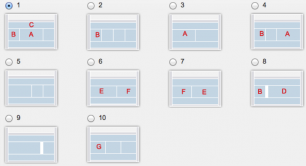
It depends on the width of the column. Heights can be variable.
See detailed list below:
A: 436px E: 488px
B: 204px F: 384px
C: 900px G: 281px
D: 640px
In order to get a favicon on your website you have to log in to your website, click Website and choose Settings.
Click the Global HTML tag tab ► Extra Meta tags you have to put in the direct link to your .ico file on the Internet.
<link rel="icon" href="#######">
####### = favicon-link
Note: Your file has to be in .ico format and you can find online converters for this here: http://www.coolutils.com/online/image-converter/
Go to your page structure overview and click the 'Gear tab' in the right site of a specific page.
Scroll to 'Password Protection' and active protection on that specifik page by put in a checkmark.
To manage logins for your website, click the My Account > Password Protection.
Mono links can be removed on any paid subscription.
Click Site Settings > Disable Mono Link > Put in checkmark to disable the link.
Remember to publish your website.
Yes, indeed. You can either choose to transfer or redirect your domain to your Mono site:
Login to your Account Center > Domains > Transfer domain > Write your domain and remember to confirm the transfer when you receive a mail regarding transfer of your domain.
1. Log on to your website
2. Click on "My account" and click on "Address for website"
3. Click on "Domains"
4. Choose to redirect your domain to your mono website
You also have to set up the pointing at your current domain provider:
If you have access to manage your domain through a control panel, you can choose to create either a CNAME to the address of your mono site or an A-record for the IP address 185.58.213.125. If you do not have access to your control panel, you should contact your current domain provider and ask them to do it for you.
To move your domain to Mono, login to your Mono site and go to My Account > Account Center > Domains > Transfer Domain and follow the steps. Make sure you have your EPP code (also known as Auth code or Transfer Key) from your current domain host to facilitiate the transfer. Until we can confirm the transfer with your current host, assuming you supplied the correct EPP code, your domain status will be pending. Note that transfer processes take up to 48 hours and longer in some cases.
To redirect your domain to your Mono website, you should follow this guide:
1. Log on to your website
2. Click on "My account" and click on "Site address"
3. Click on "Domains"
4. Choose to redirect your domain to your Mono website
You also have to set up the redirect at your current domain provider:
If you have access to manage your domain through a control panel, you can choose to create either a CNAME to the address of your Mono site or an A-record for the IP address 185.58.213.125. If you do not have access to your control panel, you should contact your current domain provider and ask them to do it for you.
Be aware that it may take up to 48 hours before the domain is active for your website from when you have redirected your domain.
Yes! - It's one thing Mono offers that most of our competitors, don't. Just login to your site editor and go to My Account > Account Center > Email Subscriptions where you can then choose from 1, 5 or 10 email accounts and add them to your shopping cart. Note that you need your own domain (e.g. yoursite.com) in order to buy an email subscription. That is, we do not offer email subscriptions for sites that use a subdomain on mono.net (e.g. yoursite.mono.net).
Yes you can. Just ask your current provider to send you the information needed for us to set up your email account. Then send us the information in a support ticket (login to your site editor and go to My Account > Account Center > Support). Note that your previous mail messages will not transfer over.
Setting up your email client depends on whether you transfer or redirect your domain to Mono. Read more about getting an email account here.
You can have an unlimited number of aliases per email address.
All Mono users can change their subdomain from e.g. www.u45693.mono.net to www.myveryown.mono.net. Log in to your website and go to My Account > Site Address > Subdomain. Here you can either choose a new subdomain or get your very own domain if you have a Professional or E-commerce subscription.
All current Mono subscription prices can be found at mono.net/pricing.
Of course! In fact, it's highly encouraged. Upgrade at any point by logging into your Mono site and going to My Account > Account Center > Subscriptions. Here you can choose the Mono site subscription you'd like to upgrade.
Simply log into your Mono site, go to My Account > Account Center > Account Details. Here you can update your personal and billing information.
Yes, you can update the information on the administrator of your site under My Account > my Mono > Account Details. Here you can update email address, contact information and payment information. Update the new credit card under Payment details.
To cancel a Mono subscription, log into the Mono site editor and go to My Account > Account Center > Subscriptions. Here you can access your indvidual subscriptions. Click the "Details" button or the subscription you wish to cancel and click "cancel subscription".
For all sites after February 1, 2011, yes! If your site was created prior to February 1, 2011 you will unfortunately need to create a new account, due to new systems.
If you can't login to your Mono website you can order a new password here.
To change your password for a Mono site, login to the Mono site editor and go to My Account > Site Settings. Here you can change your site password.
To change your password for your entire Mono account, login to one of your Mono sites and go to My Account > Account Center > Account Details. Here you can change your Mono account password.
For any one email address, you can have one Mono account. However, for any Mono account you can have multiple Mono sites.
Each Mono site has its own user name and password. You can certainly choose to make the password the same for your Mono account and your site but they can also can be different if you wish.
To manage your site password: My Account > Site Details
To manage your account password: My Account > Account Center > Account Details
While we support all the browsers above, we recommend Mono users stick with Firefox or Chrome to avoid bugs when editing their site. Note that we do not support beta versions of these browsers.
No we don't. Mono makes it possible to create your own website easily without any needed technical skills. All files etc., are uploaded through our site editor and thus we don’t support FTP access.
The new skins are optimized for a 1024 resolution.
It is most likely that you have pasted text from MS-Word or heavily formatted text directly into the WYSIWYG editor. We recommend you use the Paste tools found in the top left area of the WYSIWYG editor to strip any strange formatting in order to display the text with the format/style of your website.
In other cases it could be your browser version that is causing some of the problems. We recommend you use the latest versions of Chrome, Firefox or Safari when working with your Mono site.
It may very well be your browser version that is causing some of the problems. We recommend you use the latest versions of Chrome, Firefox or Safari when working with your Mono site.
It could also be due to custom-added HTML or CSS. While Mono gives you the ability to use these functions, we do not support them directly so make sure you know your way around HTML and/or CSS if you choose to add them to your site.
Please make sure that the email you have written in the form is correct. Also check your spam filter to see if the mails have ended up there and mark info@mono.net as an address you trust.
Remember to refresh the page whenever you have published new changes to your site, otherwise an old version will show. To refresh a PC you can to press F5, on a Mac you can press cmd+r.
In the Mono editor go to Home > Dashboard and click the “Activate reporting” button. Mono does not activate reporting automatically so reports will first start to collect data once you've activated the reporting function.
After activating reporting to your website (see FAQ answer above), a "Reporting" tab will show in the top menu bar.
To set up Google Analytics in general you'll need a Google Account. Follow the set up steps found here: Google Analytics Set Up.
To add Google Analytics tracking code to your site go to Website > Site Settings > Global HTML Tags
Check out our Get Traffic section which features information on getting started with Google AdWords.
You can add Google AdSense to your site via the HTML module.
Go to http://www.google.com/addurl/ and type in your Mono website address.
Yes! Feel free to change back and forth between the old designs and D4. It won’t affect your website content. But note that D4 modules won’t work in older designs (See below).
Unfortunately no. The new modules are designed to work with D4 designs only so you won’t be able to use them in older designs. If you have been working in D4 designs and put some of the new modules on your website, they will not work if you change back to an older design. Note that these modules won’t go away by themselves so you have to delete them if you change your design from a D4 to an older design. Otherwise you will be able to see them as grey fields once you publish your site.
Global Data is a feature in the Mono tool that helps you manage the content on your website. You only have to enter your general business data once in Global Data and relevant modules will be updated with information such as your address, phone number, email or company name.
If you want a complete overview of all the new features in D4 we recommend that you stop by our Mono blog for more insights. You could start by reading the article “In-depth look at D4 Design”. We will be updating the blog regularly.
You can easily use D4 designs without any knowledge of CSS. The Mono website builder is as easy to use as always. But if you know your way around CSS using D4 is a big advantage because you now can change everything since the design is made of 100% CSS.
Unfortunately you cannot make an easy upgrade to D4 if you have a V1 website (all websites founded before February 1st 2011). If you want to use D4 you have to create a whole new account on mono.net. We apologize for the inconvenience but V1 and all the newer skin designs including D4 are two different systems, so it is not possible to make a simple upgrade.