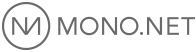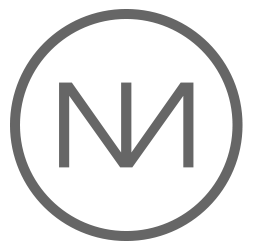Presenting [Global_Data]
This week we would like to tell you a little more about our new Global Data functionality that was launched with along with D4. Note that it also works with D3 designs but let’s be honest, D4 skins are just so much better!
Global Data is especially beneficial for those of you who have somewhat complex websites but it can definitely also come in handy with smaller sites. Global Data just makes things easier when you have to add or edit specific website content and who wouldn’t like that?
What is Global Data?
Have you ever tried changing your phone number, your address or other general information on your website? Then you might know that you normally have to scour each and every page to make sure you’ve changed the information all over your website. It’s time consuming, annoying and your website might end up being outdated if you miss a page or two.
With Global Data you can easily manage these types of content bits across pages and modules on your website. You only need to enter your basic business information once, and then it will automatically be filled in every relevant module on your site. This could be your company name, your address, a description of your company, your email, and much more.
Entering Global Data for the first time
There are two ways to enter your Global Data values in the mono tool.
- Go to the Global Data tab under My Account and enter all your information in the appropriate fields at once.
- Enter the Global Data directly via a module. When a module is actively linked to a global data field, thus being in “global” mode (when the globe icon to the right of the text is blue), writing in the field will automatically overwrite the value in the global data bank.
Using Global Data
Once you’ve entered your data, how do you use it? It’s very simple!
If you’ve filled out your contact information, some modules such as the Contact module already have the address tags included, so all you have to do is drag the module to the page you want and your address will appear. Otherwise you can simply write the global data tags directly in a text field. Note that there is a difference between using capital and small letters in the tags. Here is an example:
- You have entered "Charlotte's Salon" in the box with the tag [Company_name].
- Now you write in a body text module on your site:
- Hello, welcome to [Company_name]
- On your page, it will look like this:
- Hello, welcome to Charlotte's Salon
How many Global Tags are there?
You can find the complete list of available global tags by going to My Account à Global data. Here your find the tags divided in Company information, Company description and Business Keywords. The latter can be used for anything you wish. Essentially you can use the tags how you please, the functionality is the same. Just be aware that this will influence all modules containing that tag such as the different contact modules etc.
How do you like Global Data?
Please leave us a comment if you have any questions whatsoever regarding Global Data!